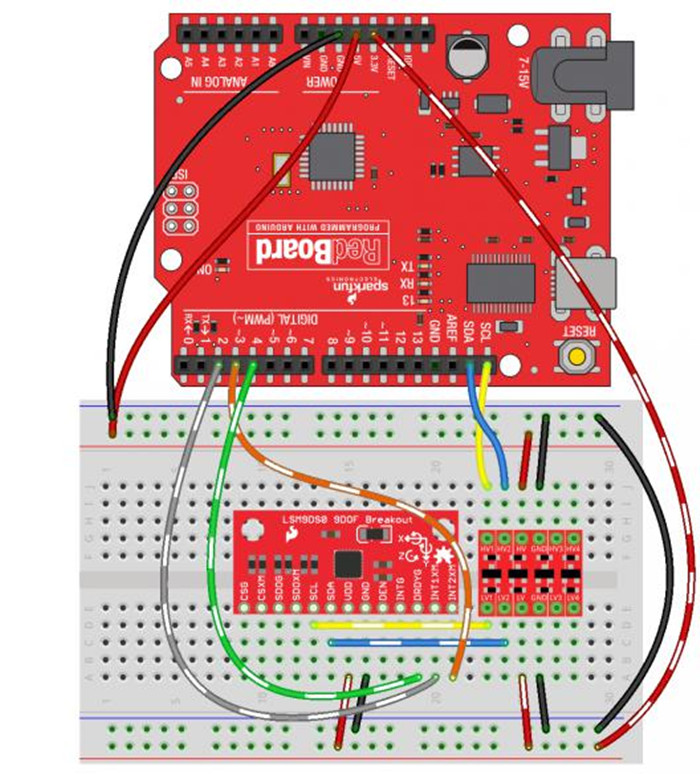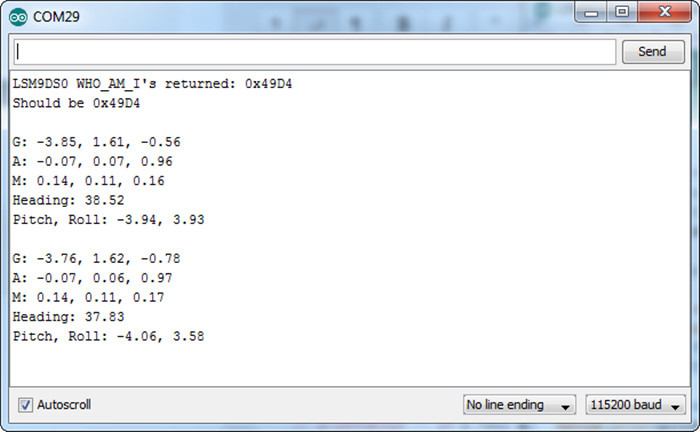“(SKU:RB-02S073)LSM9DS0- 9轴姿态传感器”的版本间的差异
来自ALSROBOT WiKi
(→产品相关推荐) |
(→引脚定义) |
||
| 第17行: | 第17行: | ||
==使用方法== | ==使用方法== | ||
===引脚定义=== | ===引脚定义=== | ||
| − | + | {|border="1" cellspacing="0" align="center" cellpadding="5" width="400px" | |
| − | + | |- | |
| − | + | |align="center"|9轴姿态传感器 | |
| − | + | |align="center"|引脚定义 | |
| − | + | |- | |
| − | + | |align="center"|CSG | |
| − | + | |align="center"|陀螺仪芯片操作方式选择引脚 | |
| − | + | |- | |
| − | + | |align="center"|CSXM | |
| − | + | |align="center"|加速度芯片操作方式选择引脚 | |
| − | + | |- | |
| − | + | |align="center"|SDOG | |
| + | |align="center"|地址选择引脚 | ||
| + | |- | ||
| + | |align="center"|SCL | ||
| + | |align="center"|信号时钟引脚 | ||
| + | |- | ||
| + | |align="center"|SDA | ||
| + | |align="center"|数据引脚 | ||
| + | |- | ||
| + | |align="center"|VDD | ||
| + | |align="center"|电源正极 | ||
| + | |- | ||
| + | |align="center"|GND | ||
| + | |align="center"|电源地 | ||
| + | |- | ||
| + | |align="center"|SDA | ||
| + | |align="center"|A4 | ||
| + | |- | ||
| + | |align="center"|SCL | ||
| + | |align="center"|A5 | ||
| + | |- | ||
| + | |align="center"|VDD | ||
| + | |align="center"|电源正极 | ||
| + | |- | ||
| + | |align="center"|GND | ||
| + | |align="center"|电源地 | ||
| + | |- | ||
| + | |align="center"|DEN | ||
| + | |align="center"|陀螺仪数据使能引脚 | ||
| + | |- | ||
| + | |align="center"|INTG | ||
| + | |align="center"|陀螺仪可编程中断 | ||
| + | |- | ||
| + | |align="center"|DRDYG | ||
| + | |align="center"|陀螺仪数据准备引脚 | ||
| + | |- | ||
| + | |align="center"|INT1XM | ||
| + | |align="center"|加速度中断1 | ||
| + | |- | ||
| + | |align="center"|INT2XM | ||
| + | |align="center"|加速度中断2 | ||
| + | |} | ||
| + | <br/> | ||
| + | |||
===连接图示=== | ===连接图示=== | ||
首先需要安装一下LSM9DS0的Arduino库,然后图中右侧的小红色芯片为电平转换芯片。<br/> | 首先需要安装一下LSM9DS0的Arduino库,然后图中右侧的小红色芯片为电平转换芯片。<br/> | ||
2015年6月23日 (二) 14:32的版本
目录 |
产品概述
LSM9DS0-9轴姿态传感器选用的是LSM9DS0芯片,它是一种可实现动作感应的系统芯片,里面包括了一个3轴加速计,一个3轴陀螺仪和一个3轴磁力计。在LSM9DS0中,每种传感器都有良好的检测范围:LSM9DS0线性加速满量程为±2g/±4g/±6g/±8g/±16g;磁场满量程为±2 /±4 /±8 /±12高斯;陀螺仪满量程为±245 /±500 /±2000°/S。9轴姿态传感器还包含了I2C串行总线接口,支持标准和快速模式(100 kHz和400 kHz)及SPI串行接口标准。
规格参数
- 模拟电源电压范围:2.4V~3.6V
- 3轴加速度计:±2/±4/±6/±8/±16 g
- 3轴陀螺仪:±245/±500/±2000°/S
- 3轴磁力计:±2/±4/±8/±12高斯
- 16位的数据输出
- SPI/ I2C串行接口
- 嵌入式FIFO(先入先出的队列);
- 可编程中断发生
- 嵌入式自测试
- 嵌入式温度传感器
- 尺寸大小: 3.302cm x 1.524cm
- 重量大小:10g
使用方法
引脚定义
| 9轴姿态传感器 | 引脚定义 |
| CSG | 陀螺仪芯片操作方式选择引脚 |
| CSXM | 加速度芯片操作方式选择引脚 |
| SDOG | 地址选择引脚 |
| SCL | 信号时钟引脚 |
| SDA | 数据引脚 |
| VDD | 电源正极 |
| GND | 电源地 |
| SDA | A4 |
| SCL | A5 |
| VDD | 电源正极 |
| GND | 电源地 |
| DEN | 陀螺仪数据使能引脚 |
| INTG | 陀螺仪可编程中断 |
| DRDYG | 陀螺仪数据准备引脚 |
| INT1XM | 加速度中断1 |
| INT2XM | 加速度中断2 |
连接图示
首先需要安装一下LSM9DS0的Arduino库,然后图中右侧的小红色芯片为电平转换芯片。
接线:CSG、CSXM、SDOG、SDOXM、DEN、INTG都不接,SCL接控制器SCL引脚,SDA接控制器SDA引脚,VDD接3.3V,GND接GND引脚,DRDYG接控制器4号引脚,INT1XM接3号引脚,INT2XM接2号引脚。
应用例程
示例代码
LSM9DS0_Simple.ino
SFE_LSM9DS0 Library Simple Example Code
Jim Lindblom @ SparkFun Electronics
Original Creation Date: February 18, 2014
https://github.com/sparkfun/LSM9DS0_Breakout
The LSM9DS0 is a versatile 9DOF sensor. It has a built-in
accelerometer, gyroscope, and magnetometer. Very cool! Plus it
functions over either SPI or I2C.
This Arduino sketch is a demo of the simple side of the
SFE_LSM9DS0 library. It'll demo the following:
* How to create a LSM9DS0 object, using a constructor (global
variables section).
* How to use the begin() function of the LSM9DS0 class.
* How to read the gyroscope, accelerometer, and magnetometer
using the readGryo(), readAccel(), readMag() functions and the
gx, gy, gz, ax, ay, az, mx, my, and mz variables.
* How to calculate actual acceleration, rotation speed, magnetic
field strength using the calcAccel(), calcGyro() and calcMag()
functions.
* How to use the data from the LSM9DS0 to calculate orientation
and heading.
Hardware setup: This library supports communicating with the
LSM9DS0 over either I2C or SPI. If you're using I2C, these are
the only connections that need to be made:
LSM9DS0 --------- Arduino
SCL ---------- SCL (A5 on older 'Duinos')
SDA ---------- SDA (A4 on older 'Duinos')
VDD ------------- 3.3V
GND ------------- GND
(CSG, CSXM, SDOG, and SDOXM should all be pulled high jumpers on
the breakout board will do this for you.)
If you're using SPI, here is an example hardware setup:
LSM9DS0 --------- Arduino
CSG -------------- 9
CSXM ------------- 10
SDOG ------------- 12
SDOXM ------------ 12 (tied to SDOG)
SCL -------------- 13
SDA -------------- 11
VDD -------------- 3.3V
GND -------------- GND
The LSM9DS0 has a maximum voltage of 3.6V. Make sure you power it
off the 3.3V rail! And either use level shifters between SCL
and SDA or just use a 3.3V Arduino Pro.
Development environment specifics:
IDE: Arduino 1.0.5
Hardware Platform: Arduino Pro 3.3V/8MHz
LSM9DS0 Breakout Version: 1.0
This code is beerware. If you see me (or any other SparkFun
employee) at the local, and you've found our code helpful, please
buy us a round!
Distributed as-is; no warranty is given.
*****************************************************************/
// The SFE_LSM9DS0 requires both the SPI and Wire libraries.
// Unfortunately, you'll need to include both in the Arduino
// sketch, before including the SFE_LSM9DS0 library.
#include <SPI.h> // Included for SFE_LSM9DS0 library
#include <Wire.h>
#include <SFE_LSM9DS0.h>
///////////////////////
// Example I2C Setup //
///////////////////////
// Comment out this section if you're using SPI
// SDO_XM and SDO_G are both grounded, so our addresses are:
#define LSM9DS0_XM 0x1D // Would be 0x1E if SDO_XM is LOW
#define LSM9DS0_G 0x6B // Would be 0x6A if SDO_G is LOW
// Create an instance of the LSM9DS0 library called `dof` the
// parameters for this constructor are:
// [SPI or I2C Mode declaration],[gyro I2C address],[xm I2C add.]
LSM9DS0 dof(MODE_I2C, LSM9DS0_G, LSM9DS0_XM);
///////////////////////
// Example SPI Setup //
///////////////////////
/* // Uncomment this section if you're using SPI
#define LSM9DS0_CSG 9 // CSG connected to Arduino pin 9
#define LSM9DS0_CSXM 10 // CSXM connected to Arduino pin 10
LSM9DS0 dof(MODE_SPI, LSM9DS0_CSG, LSM9DS0_CSXM);
*/
// Do you want to print calculated values or raw ADC ticks read
// from the sensor? Comment out ONE of the two #defines below
// to pick:
#define PRINT_CALCULATED
//#define PRINT_RAW
#define PRINT_SPEED 500 // 500 ms between prints
void setup()
{
Serial.begin(115200); // Start serial at 115200 bps
// Use the begin() function to initialize the LSM9DS0 library.
// You can either call it with no parameters (the easy way):
uint16_t status = dof.begin();
// Or call it with declarations for sensor scales and data rates:
//uint16_t status = dof.begin(dof.G_SCALE_2000DPS,
// dof.A_SCALE_6G, dof.M_SCALE_2GS);
// begin() returns a 16-bit value which includes both the gyro
// and accelerometers WHO_AM_I response. You can check this to
// make sure communication was successful.
Serial.print("LSM9DS0 WHO_AM_I's returned: 0x");
Serial.println(status, HEX);
Serial.println("Should be 0x49D4");
Serial.println();
}
void loop()
{
printGyro(); // Print "G: gx, gy, gz"
printAccel(); // Print "A: ax, ay, az"
printMag(); // Print "M: mx, my, mz"
// Print the heading and orientation for fun!
printHeading((float) dof.mx, (float) dof.my);
printOrientation(dof.calcAccel(dof.ax), dof.calcAccel(dof.ay),
dof.calcAccel(dof.az));
Serial.println();
delay(PRINT_SPEED);
}
void printGyro()
{
// To read from the gyroscope, you must first call the
// readGyro() function. When this exits, it'll update the
// gx, gy, and gz variables with the most current data.
dof.readGyro();
// Now we can use the gx, gy, and gz variables as we please.
// Either print them as raw ADC values, or calculated in DPS.
Serial.print("G: ");
#ifdef PRINT_CALCULATED
// If you want to print calculated values, you can use the
// calcGyro helper function to convert a raw ADC value to
// DPS. Give the function the value that you want to convert.
Serial.print(dof.calcGyro(dof.gx), 2);
Serial.print(", ");
Serial.print(dof.calcGyro(dof.gy), 2);
Serial.print(", ");
Serial.println(dof.calcGyro(dof.gz), 2);
#elif defined PRINT_RAW
Serial.print(dof.gx);
Serial.print(", ");
Serial.print(dof.gy);
Serial.print(", ");
Serial.println(dof.gz);
#endif
}
void printAccel()
{
// To read from the accelerometer, you must first call the
// readAccel() function. When this exits, it'll update the
// ax, ay, and az variables with the most current data.
dof.readAccel();
// Now we can use the ax, ay, and az variables as we please.
// Either print them as raw ADC values, or calculated in g's.
Serial.print("A: ");
#ifdef PRINT_CALCULATED
// If you want to print calculated values, you can use the
// calcAccel helper function to convert a raw ADC value to
// g's. Give the function the value that you want to convert.
Serial.print(dof.calcAccel(dof.ax), 2);
Serial.print(", ");
Serial.print(dof.calcAccel(dof.ay), 2);
Serial.print(", ");
Serial.println(dof.calcAccel(dof.az), 2);
#elif defined PRINT_RAW
Serial.print(dof.ax);
Serial.print(", ");
Serial.print(dof.ay);
Serial.print(", ");
Serial.println(dof.az);
#endif
}
void printMag()
{
// To read from the magnetometer, you must first call the
// readMag() function. When this exits, it'll update the
// mx, my, and mz variables with the most current data.
dof.readMag();
// Now we can use the mx, my, and mz variables as we please.
// Either print them as raw ADC values, or calculated in Gauss.
Serial.print("M: ");
#ifdef PRINT_CALCULATED
// If you want to print calculated values, you can use the
// calcMag helper function to convert a raw ADC value to
// Gauss. Give the function the value that you want to convert.
Serial.print(dof.calcMag(dof.mx), 2);
Serial.print(", ");
Serial.print(dof.calcMag(dof.my), 2);
Serial.print(", ");
Serial.println(dof.calcMag(dof.mz), 2);
#elif defined PRINT_RAW
Serial.print(dof.mx);
Serial.print(", ");
Serial.print(dof.my);
Serial.print(", ");
Serial.println(dof.mz);
#endif
}
// Here's a fun function to calculate your heading, using Earth's
// magnetic field.
// It only works if the sensor is flat (z-axis normal to Earth).
// Additionally, you may need to add or subtract a declination
// angle to get the heading normalized to your location.
// See: http://www.ngdc.noaa.gov/geomag/declination.shtml
void printHeading(float hx, float hy)
{
float heading;
if (hy > 0)
{
heading = 90 - (atan(hx / hy) * (180 / PI));
}
else if (hy < 0)
{
heading = - (atan(hx / hy) * (180 / PI));
}
else // hy = 0
{
if (hx < 0) heading = 180;
else heading = 0;
}
Serial.print("Heading: ");
Serial.println(heading, 2);
}
// Another fun function that does calculations based on the
// acclerometer data. This function will print your LSM9DS0's
// orientation -- it's roll and pitch angles.
void printOrientation(float x, float y, float z)
{
float pitch, roll;
pitch = atan2(x, sqrt(y * y) + (z * z));
roll = atan2(y, sqrt(x * x) + (z * z));
pitch *= 180.0 / PI;
roll *= 180.0 / PI;
Serial.print("Pitch, Roll: ");
Serial.print(pitch, 2);
Serial.print(", ");
Serial.println(roll, 2);
}
程序效果
下载完程序,然后打开串口监视器,将波特率调到115200,然后按照显示的内容输入相应数字进行功能选择,可以观察到多种数据。
产品相关推荐
购买地址:9轴姿态传感器
相关资料1:示意图
相关资料2:数据表(lmv324)
相关资料3:安装指南
相关资料4:GitHub(设计文件)
相关资料5:产品视频